Introduction: In this post I will explain how we can create
crystal report in Asp.net using Dataset.
Description:
In the last articles I have explained How to create Crystal
report in Asp.net using Store Procedure.
Take a New project. Here I take project name Salary_Details. After go to Solution Explorer and right click on Project >> Add >>New Item
as mention in below attached image:
Here I keep its name Employee_Detail.xsd.
After that right click Add>>Datatable
as shown in below attached snapshot:
Datatable will be created as shown below. After that again
Right click Add>>Column. See below
attached snapshot:
attached snapshot:
Add the fields to Datatable of table from which you want to
show detail. See below attached snapshot:
After that goes to Solution
Explorer and Right clicks on Project
>> Add >>New Item.
Add new item window will be open. Click on Reporting >> Crystal reports. Here i keep its name Employee_Salary.rpt. Now you see Crystal reports wizard will be open. See below attached snapshot:
Select As a Blank
report. Now you see Employee_Salary.rpt page will open.
After that Right
click (any where in reports file) >>
Database >> Database Expert as show in below attached image:
Note: if connection was not made already than Click on Create New Connection.
New OLE DB (ADO) window will be open. Select Sql server Native as mention in snapshot:
After click on Next button which will redirect you to next page. Here enter your Sql server information. Here I enter sql server name and select Database name. See the attached snapshot:
Note: Select integrated Security if your Authentication mode is Window Authentication.
Click on Next button again and on next page click on Finish button.
New Data window will be open. Select Project Data>>ADO.NET
Datasets >>Datatable as shown in image:
After you will be on Reports page again. Now go to Field Explorer>> Database
Fields. Drag and drop the fields from Database fields to Reports Details section.
Note: Don’t forget to add Colum headline in Page Header section. See the attached snapshot:
Note: Don’t forget to add Colum headline in Page Header section. See the attached snapshot:
You can also check the layout of Report. Click on Main Report Preview tab.Now add a new webform to Project. Drag and drop the CrystalReportViewer control from Toolbox >> Reporting. See
attached snapshot:
Now go to .aspx.cs
page and write the below mention code:
using
System.Data;
using
System.Data.SqlClient;
using
System.Configuration;
using
CrystalDecisions.CrystalReports.Engine;
using
CrystalDecisions.Shared;
protected void Page_Load(object
sender, EventArgs e)
{
ReportDocument
Report = new ReportDocument();
Report.Load(Server.MapPath("Employee_Salary.rpt"));
Employee_Detail
dsNew = Fillreport("select * from
EMPLOYEE_INFORMATION");
Report.SetDataSource(dsNew);
CrystalReportViewer1.ReportSource = Report;
CrystalReportViewer1.RefreshReport();
}
private Employee_Detail
Fillreport(string Query)
{
string
Connection = ConfigurationManager.ConnectionStrings["con"].ConnectionString;
SqlConnection
con = new SqlConnection(Connection);
SqlCommand
cmd = new SqlCommand(Query,
con);
SqlDataAdapter
adp = new SqlDataAdapter(cmd);
Employee_Detail
dsSalary = new Employee_Detail();
adp.Fill(dsSalary, "DataTable1");
return
dsSalary;
}
In VB (.aspx.vb)
Imports
System.Data
Imports
System.Data.SqlClient
Imports
System.Configuration
Imports
CrystalDecisions.CrystalReports.Engine
Imports
CrystalDecisions.Shared
Private con
As New SqlConnection("Data
Source=SYS-1F78031ED0A;Initial Catalog=TestBlog;Integrated Security=True")
Protected Sub Page_Load(ByVal
sender As Object,
ByVal e As
System.EventArgs) Handles
Me.Load
Try
Dim
cmd As New SqlCommand("CRYSTAL_REPORT",
con)
cmd.CommandType = CommandType.StoredProcedure
Dim
adp As New SqlDataAdapter(cmd)
Dim
ds As New DataSet()
adp.Fill(ds)
Dim
report As New ReportDocument()
report.Load(Server.MapPath("Example.rpt"))
report.SetDataSource(ds.Tables("report"))
CrystalReportViewer1.ReportSource =
report
CrystalReportViewer1.DataBind()
Catch
ex As Exception
End Try
End Sub
Now run the project and check the result.
If yes post your comment to admire my work. You can like me on Facebook, Google+, Linkedin and Twitter via hit on Follow us Button and also can get update follow by Email.

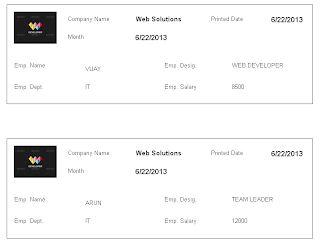













No comments:
Post a Comment